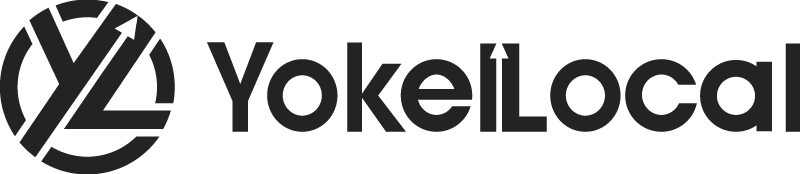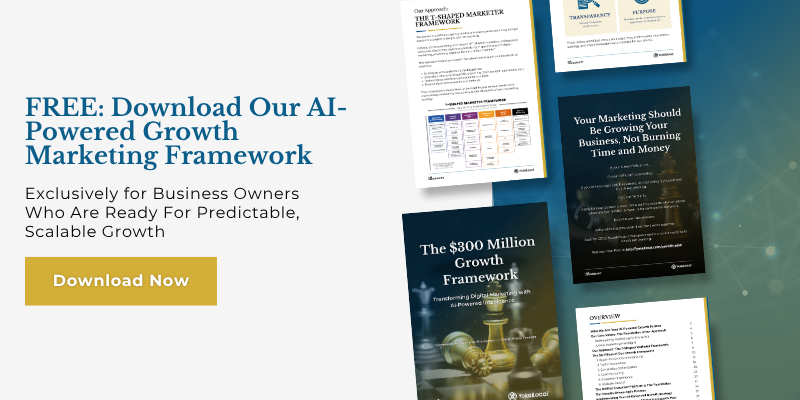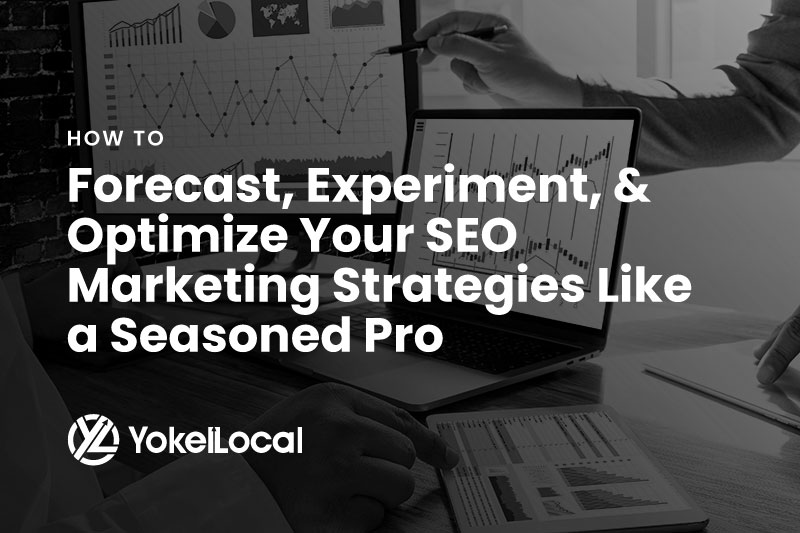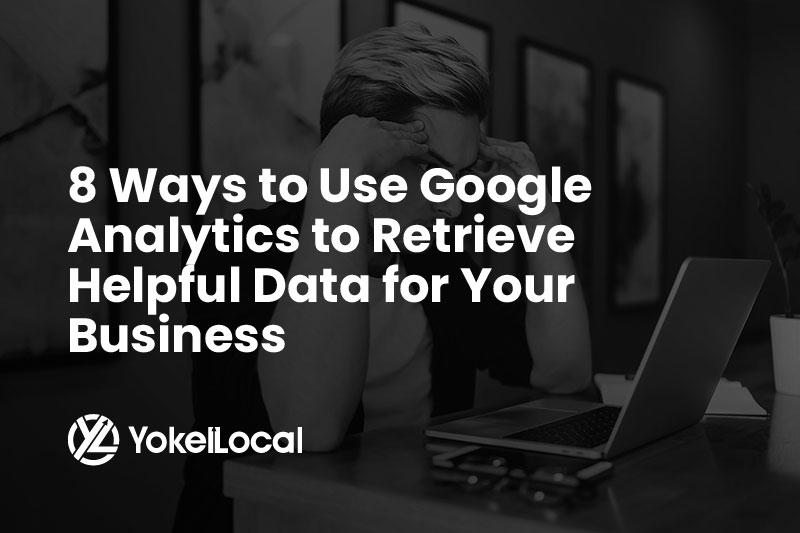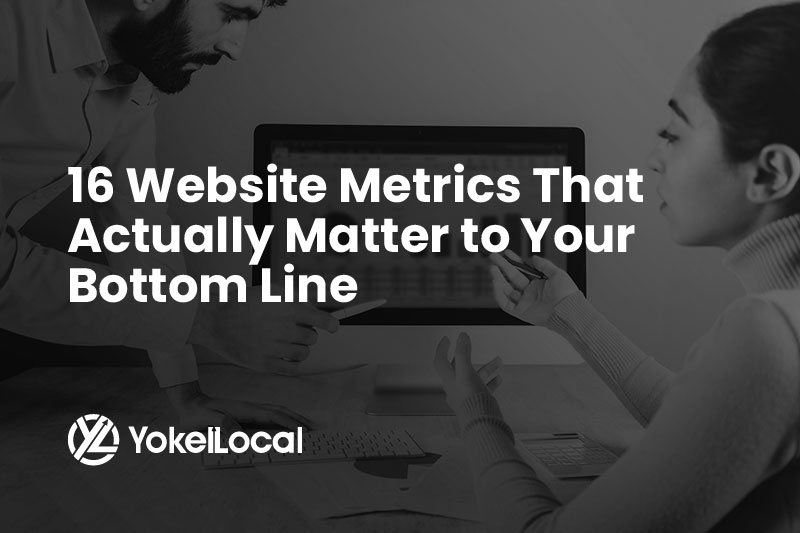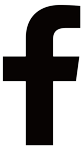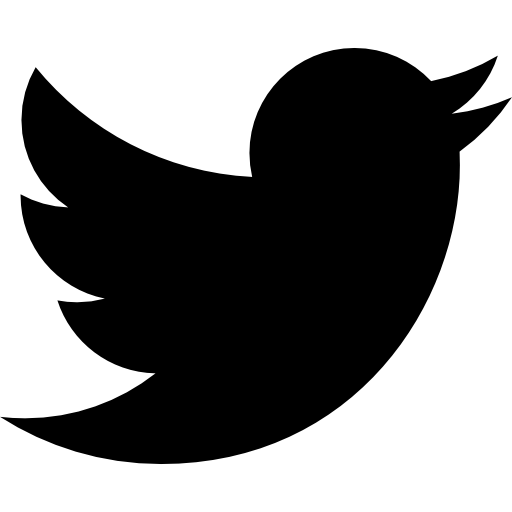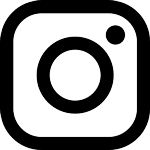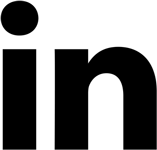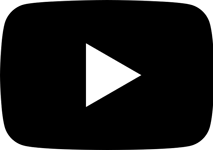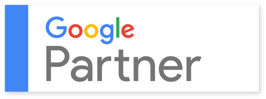Google Analytics is a powerful (and free!) tool that can give you critical information about your business. However, it can easily overwhelm new users with the sheer amount of information that it offers. To make the most of what it can do for your business, check out these features:
Evaluate Mobile Performance
With mobile searches overtaking those done via desktop, your site needs to be optimized for a handheld experience. Google is also rewarding sites that are optimized for mobile and penalizing those that aren’t. To see how well your site performs with mobile users, simply go to the Audience tab, then click Mobile and Overview. For example, if most of your website visitors use a mobile device, then you can adjust things like your website’s design or CTAs accordingly.
Examine the Entrance/Landing Pages
Google defines a landing page as the page that someone uses to enter your site, though it normally refers to a page with a form used to collect contact information from a visitor. Using Google’s definition, a landing page is where your website gets to make its first impression for new visitors. By checking metrics for these pages, such as the bounce rate, you can discover if there’s a problem with the page, if it’s functioning normally, or if changes you made previously were successful. To view the Landing Pages report, click on Behavior, then go to Site Content and click on Landing Pages.
Check the Bounce Rate vs. Exit Rate
If people are clicking on your site then immediately leaving it, you’ve got a problem. Under the Behavior tab, click on Site Content and All Pages, then Bounce Rate and % Exit. This will allow you to check the bounce rate for your site, which measures how many visitors left after clicking on it, and compare it to the exit rate, or number of visitors who visited one or more pages on your site before leaving it.
See Who’s New and Who’s Returning
Viewing your new and returning visitors can help you gauge the size of your loyal customer base. Go to Audience, then Behavior, then click on New vs. Returning. You can find out if your marketing efforts are working at attracting new visitors and how well you’re doing at keeping them around.
Study User Behavior
With Google Analytics, you can track how users behave as they move through your site. Under the Behavior tab, click on Behavior Flow to view a flow chart of visitor activity. You can view the landing pages and track the other pages they visited, seeing which ones encouraged even more exploration of your site and which served as exit pages or points of departure from it. If you notice any particular pages causing large numbers of exits, you can inspect them closer to see if there are any problems with them.
Do you speak data? Most people don’t. Understand what yours is telling you.
Create Custom Alerts
Google Analytics allows you to set alerts that are sent out when your site hits specific benchmarks, giving you real-time information about your site. Simply open Reports, then click Customization and Custom Alerts. Then click Manage custom alerts and select New Alert. You can celebrate milestones, such as your first download of a new content offer, or spring into action to fix a crisis, such as a drop in visitors by a third.
Navigation Summary
The Navigation Summary feature is connected to each page on your site, showing how every visitor reached it and where they went after they left it. To get to the Navigation Summary, simply click on the Behavior tab, then go to Site Content and click on All Pages. Then you’ll be presented with a list of all the pages on your site. After you’ve clicked on a particular page, you will see the Navigation Summary tab next to the Explorer tab toward the top of the page. The Navigation Summary provides vital information about each page, but it doesn’t give you the full view of what’s happening with user behavior on your site. For that, you should use the Navigation Summary in conjunction with the Event Flow report.
Events Flow
The Events Flow report provides an interactive visual representation of the different events that users trigger (such as downloading a content offer or viewing a certain landing page), as well as the paths that visitors take from one event to another. To access the report, go to Behavior, then Events, and finally Events Flow. This will help you better understand if your content is keeping people engaged or if it needs some changes. Much like with Goals, you get to decide what type of actions this Events Flow will track.
Test, Analyze, Optimize, Repeat
Once you have this information, you need to create a plan to use it. Test out new changes to your website, analyze the results, optimize them, and repeat as necessary. Learning how to draw insights from website data is a vital skill to have and can help you drive sales as you adapt your business to user behavior. These practices are also a cornerstone of inbound marketing, a critical approach to make it easier for prospective customers to find you, even if they don’t know who your company is.